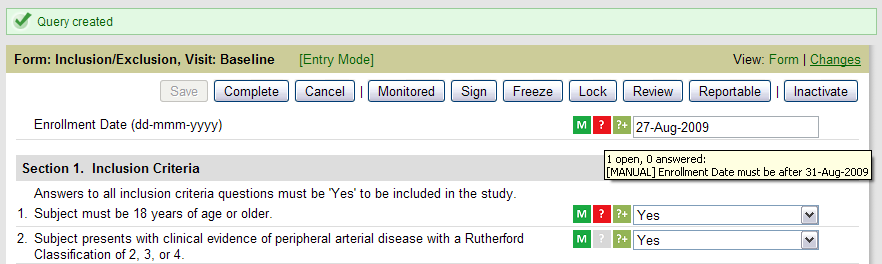During the data review process, the reviewer may manually create additional queries to ask the site for clarification on an issue. The process may be summarized in the following steps:
For EDC studies these manual queries are generated by clicking on the “?+” icon adjacent to the field as shown in Figure 1 below.
Figure 1: Manual Query
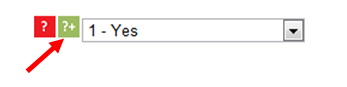
The screen shown in Figure 2 below appears where the following data is displayed: the Form and Section containing the data point in question, and the Question, or data point at issue and its current value.
To generate the query, the user will enter text into the “Query Text” field. The “Type” dropdown may provide additional choices on the type of query. When finished, click the “Create Query” button. To cancel the process, click the Cancel button.
Figure 2: Manual Query Entry
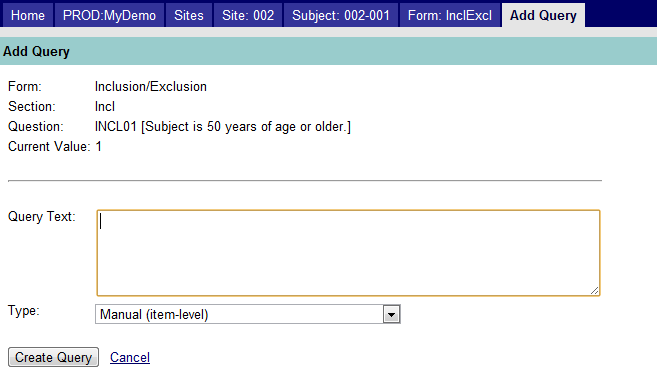
The query text will be displayed if the query is not successful. If successful, you will see the message "Query created" as shown in the image below.