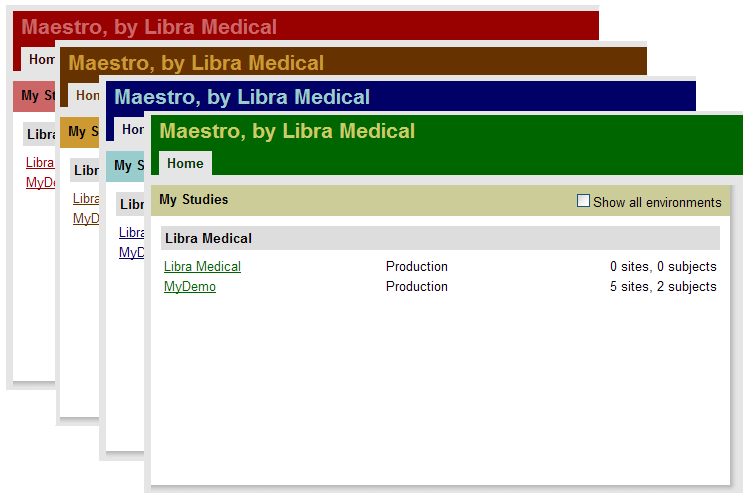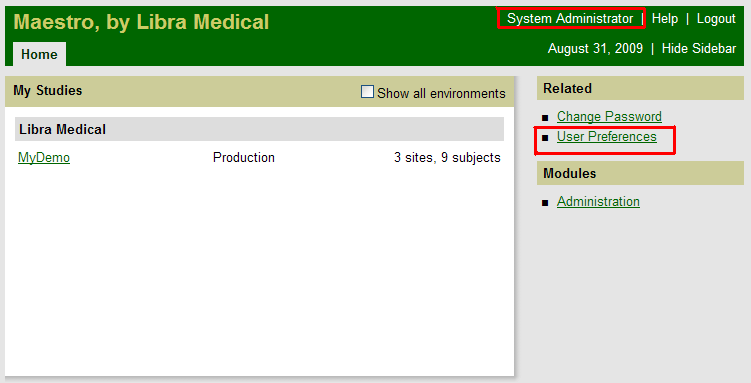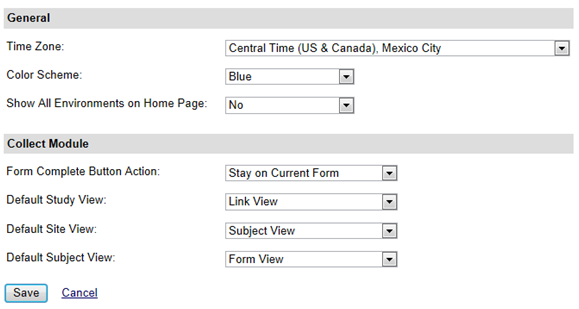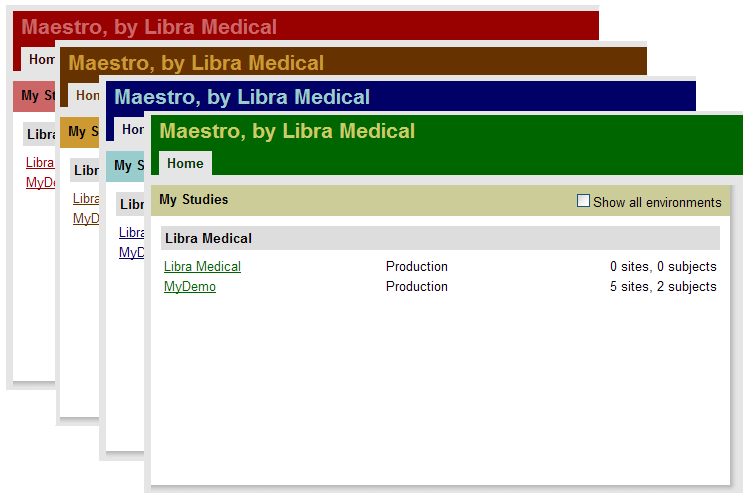To get to the User Preferences page, you may do either of the following: click on the User Preferences link or your name which will appear as highlighted in the picture below..
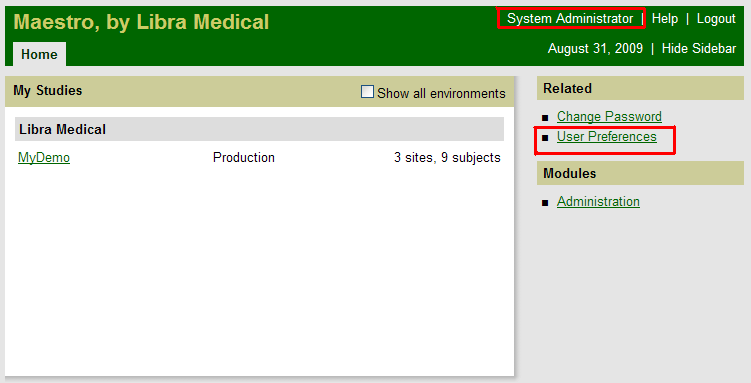
Clicking either of the mentioned links above will bring you to the following:
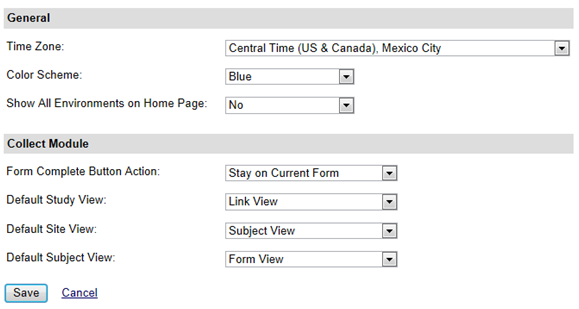
Options include the following:
- Time zone. Time stamps in MAESTRO are stored in UTC (Coordinated Universal Time). Choose your time zone to allow the time stamp to reflect your zone. Defaults to “Central Time” zone.
- Color scheme. There are 4 color schemes from which to choose. Defaults to “Green”.
- Show all environments. There are two environments in MAESTRO: “Test” and “Production”. Active databases are displayed in the Production environment, test databases in the Test environment. Toggling the check box will “Show all environments” (to display both Test and/or Production environments to which you currently have access) or show only Production environments to which you currently have access. Defaults to “Yes”.
- Form complete action. Shows the default “Stay on the current form” once the complete (completed data entry for this CRF) button is selected or choose “Back to subject” to return to the subject page which shows all forms.
- Default study view. Defaults to “Link” view or choose the “Labels” view, available only to those with permission to add a label (tag/reminder) to a form. (See the network administrator for more information.)
- Default site view. Defaults to “Subject view” or choose “Workflow view”, which shows CRFs due for completion, outstanding data queries, and other pertinent workflow items.
- Default subject view. Defaults to “Form view” or choose “Workflow view, which shows CRFs due for completion, outstanding data queries, and other pertinent workflow items.
Color Schemes: