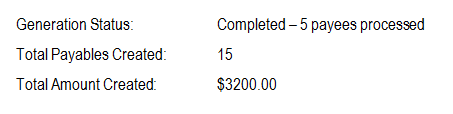After rules are created and assigned to payees, and sufficient data has been entered such that there are payments which may be available to generate, proceed to the task of generating payables. This process will take the payee(s) or rule(s) selected and compare the data at the site against each rule, resulting in a list of payees, payable items, and amount to be paid.
You may access the Generating Payables page (shown in Figure 2 below) in two ways:
Figure 1: Payments Landing Page - Generate Payables
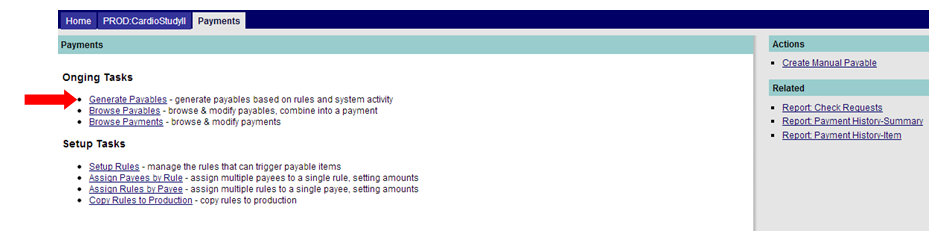
To generate payables, follow the steps below. Payables may be generated in MAESTRO at any time frame during the study, as directed by study protocol or other guidance documents.
Step 1: Select the Payee(s) to Process. To select more than one payee, hold the Control key on your keyboard as you make each selection. Your choices are then highlighted.
Step 2: The Rules to Consider defaults to the selection of all rules. To remove the default, simply click on the rule(s) you wish to include. To select more than one rule, hold the Control key on your keyboard as you make each selection. Your choices are then highlighted.
Step 3: Click the “Generate” button to process payables, or click on a tab at the top of the page to move to a different task without generating payments. (Note: Processing the data could take some time, depending on the size of your study. To stop the generation of payables after the process has begun, click the “Cancel” button.)
Step 4: When payables are processed, the Generation Status, Total Payables Created, and Total Amount Created fields fill in with the appropriate data. Reference Figure 3 below.
(Note: All items that meet the conditions of the rule(s) will have a payable generated. If activity occurs after payables are generated that would normally avert a payable from being created (e.g. a new query added), the original payable still exists and would have to manually removed if you wish to cancel the payment for that item.)
Figure 2: Generate Payables
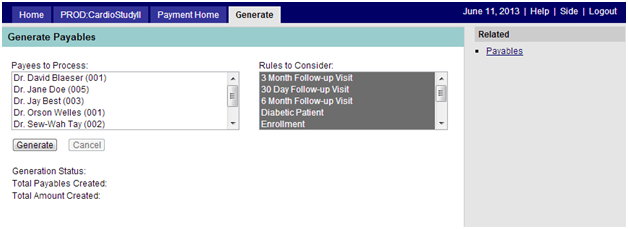
Figure 3: (Payment) Generation Status