A CRF is placed in a locked state to secure the data, typically by the data manager (or another user who has permission to do so). The CRF is locked by one method only: by opening up the form and clicking on the “Lock” button at the top of the page in the menu bar. See Figure 1 below. The form remains locked until a user with permissions clicks the “Unlock” button. [Note: MAESTRO does not have field-level freeze/lock capabilities.]
Figure 1: Locking a CRF – Only Within the Form
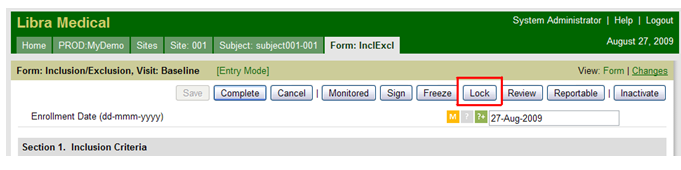
If a CRF is locked, the user may not edit the form or create queries until it reverts back to an unlocked state. A CRF may not be locked if there are any open or unanswered queries. [Note: To edit the CRF, you must also unfreeze the form after unlocking it.]
An example of a locked CRF (Enrollment Notification) as seen from the subject landing page is shown in Figure 2 below. Locking the CRF automatically changes the “F”, “R” and “L” flags to green. An assumption is made that if the data is ready to lock, it has been reviewed, though some sponsors may not choose to review the data from within MAESTRO.
Figure 2: Locked CRF as Viewed From Subject Landing Page
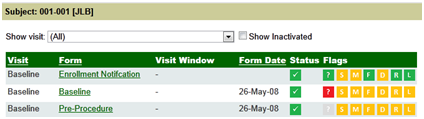
An example of a locked CRF viewed from within the form is shown in Figure 3 below. Note the “Freeze” button is now “Unfreeze” and the “Lock” button changes to “Unlock”. Once locked, the only action that may be taken on this CRF is electronic signing for users with permissions.
Figure 3: Locked CRF as Viewed Within the CRF
