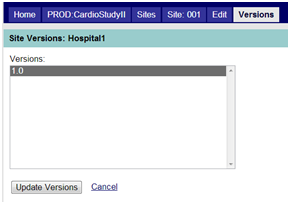If there is more than one version of the study database, the data manager, database administrator, or other user as assigned, will have the permission to allow a database version (or versions) to be listed in the lookup table for the “Default (database) Version” field in the Edit Site screen as shown in the Edit a Site section.
To edit site (database) versions for a particular site, follow the steps below.
Step 1: Click on Sites in the Collect Module from the study landing page.
Step 2: Choose the applicable site you wish to edit.
Step 3: Click on Edit Site in the side bar under Actions.
Step 4: From the Edit Site Screen, click on Edit Site Versions in the side bar under Actions. The database versions for that study published to Maestro will be listed. (See the figure below.) Click on one or more versions to highlight/select. The selected values will be available in the lookup table for the Default (database) Version field in the Edit Sites screen.
Step 5: Click on “Update Versions” or Cancel to return to the previous screen without saving changes.
Edit Site Versions (of the Database)