Select the desired report by clicking on the underlined name. A new window will open (see Figure 1 below) where you will have the option to further filter data appearing in the report. To generate the report, choose your filter(s) and click the “Run Report” button. The report output (typically in a PDF format) will generally be displayed within that same window. Specific behavior will vary depending on your browser.
Figure 1: Running Reports
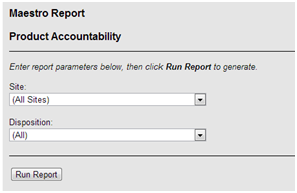
The version of the PDF viewer software you use will determine your view of the report. As an example, if you use Internet Explorer, the following message as shown in Figure 2 below may appear near the bottom of your window.
Figure 2: Browser – PDF Viewers

The Chrome browser will open the PDF right in the browser, which has a built-in PDF viewer without the Open/Save/Cancel popup of Internet Explorer.
Clicking on the “Open” button will open the file in your PDF viewer. An example of a Product Accountability report is shown in Figure 3 below.
Figure 3: Report View
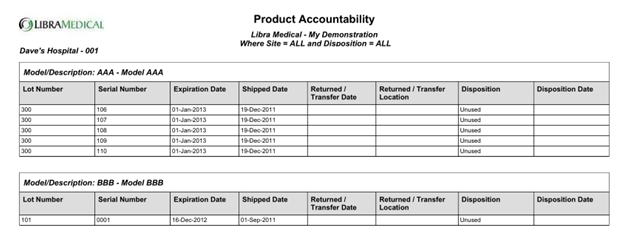
[Note: The company logo seen in the upper left corner of the report above is customized to the logo of the study sponsor.]