Sponsors may choose to use the Site Screening Log prior to adding a subject to the database. If this feature is active, from the selected site landing page, click on Screening Log under the Related topics in the side bar. See Figure 1 below. [Note: If the study sponsor has not chosen to use this feature, Screening Log will not appear as an option.]
Figure 1: Screening Log
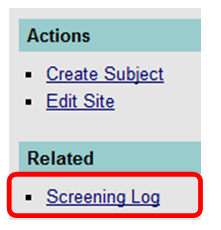
To create a new record, click on Create Screening Subject visible in the side bar. See Figure 2 below.
Figure 2: Create Screening Subject
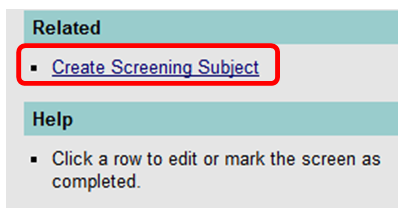
The following Create Screen form appears as shown in Figure 3 below.
Figure 3: Create Screen
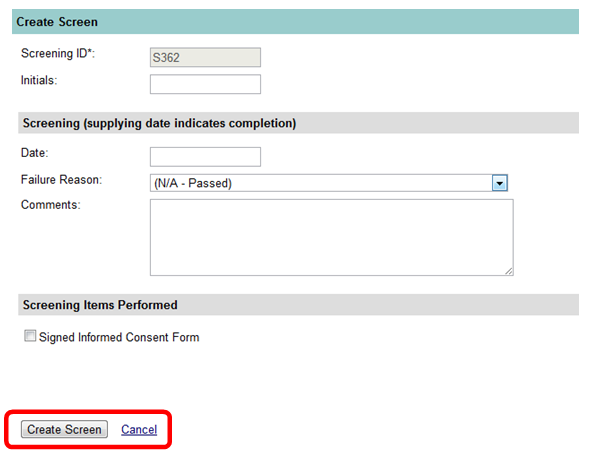
The fields available in this form are described here:
Screening ID |
This unique number is auto-generated and is not editable. |
Initials |
Subject initials |
Date |
Date of screening; enter only if screening was completed. |
Failure Reason |
Choose from the list of inclusion/exclusion items identified in the study protocol. [Note: If there are multiple versions of the protocol, you can add additional items to the drop-down list. The list of items identified as failure reasons is customized for each study.] |
Comments |
Use this field to provide additional information. |
Upon completion of data entry, click on the “Create Screen” button to save your changes or Cancel to return to the previous screen without saving changes.
The section titled “Screening Items Performed” may contain up to 10 customized items to indicate that specified screening criteria were completed. If you are using the Payments Module, these items can be identified as “payable” if the sites will be compensated for those tests, regardless of whether the subject is enrolled in the clinical trial or not. At the present time, Maestro supports check box items to indicate items were performed or not performed.
As protocol revisions are made, there may be additional items added or removed for the failure reason. Currently all sites share the same failure reason dropdown list.
Study sponsors may choose to add a Pre-Screening section as well that would look similar to the Screening section.