Data on a CRF in Maestro is typically organized into numbered sections (e.g., Measurements, as shown in Figure 1 below. These sections contain groups of related data. Some sections are designed as repeating rows which allow multiple entries of related data within that section. Each record of related data is displayed as a row within that section.
Sections that are repeating display a Hide Rows command, column headings, rows of records, an Add Row command, and a Show Inactive Rows check box, as shown in Figure 1 below.
Figure 1: Data Sections with Repeating Rows
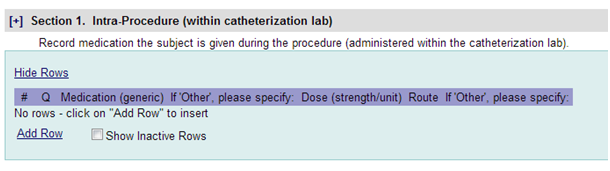
When you click Add Row, you will navigate to a page where data entry may be performed. An example is shown in Figure 2 below.
Figure 2: Example - Repeating Row Data Points
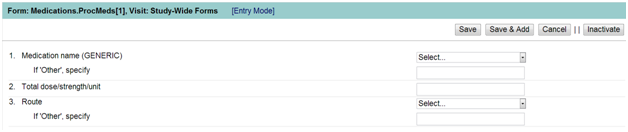
You can see there are data points described – just like for a non-repeating section – but the buttons on the screen are different. If you wish to save the current row and return to the main page, click “Save”. If you want to save the current data and add another row click “Save & Add”. Click Cancel to return to the parent form without saving changes. You also have an option to make that row of data “Inactive”.