Coding is a two-step process: code, and approve. If a user has permissions to do both, you can code and approve in one click. Permissions control whether this is a single or two-step process.
From the study home page, when configured and accessible for a user, you will see the following:
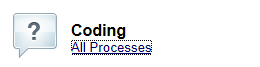
By clicking on the link, you will go to the following page in the coding module – the list of possible processes. An example is below:
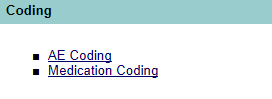
You can click on one of the items in the list, and you will be taken to the “list” page for that coding process. An example is shown below:
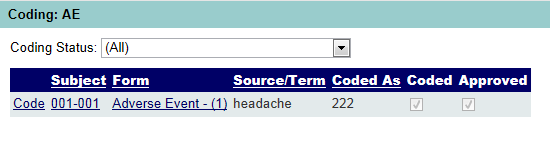
The above indicates a single item, and it has been coded and approved. The source term of “headache” was coded as “222”. This was from the AE form for subject 001-001.
The status dropdown list allows you to look at just the items that need coding, or that just need approving.
If you click on the “Code” link from the above list, you will go to the code page for this row. It will have similar information to the following screen print:
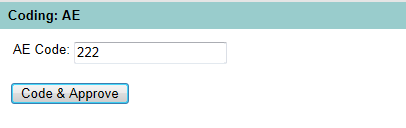
This is showing the current value for this item. Since I’m a user that has both code and approve permissions, there is a single button. You could change the value if needed. If this is the first time the screen had been reached, the “code” field would be blank.
There is also a “Related” view, which shows data that is related to this item, and is shown on the screen below:
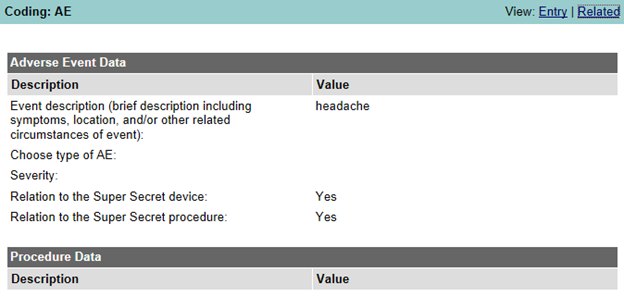
The above screen is the “Related” data from data for this subject, from various forms. The “Entry” view is the form shown prior to this one.