Here you can import a version.
Import Version will allow you to upload an XML spreadsheet that will populate the study with a number of design elements.
To import a version, follow these steps:
Here is an image of the Import Version page with the Browse button mentioned in step 4 above.
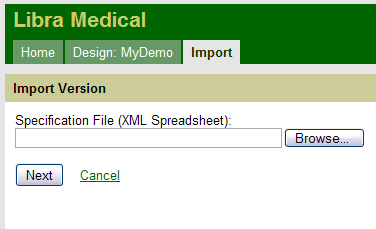
After clicking the browse button you will get the Windows finder. At this point, navigate through your computer and find the desired XML file.
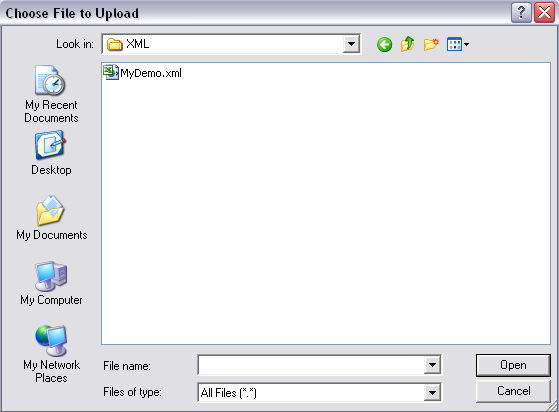
Once the file is uploaded, click the Next button. Maestro will check the selected file as mentioned in part 5 above, then display one final confirmation page. Confirm the upload and you're done. Note: you should see a successful message response in the message area.